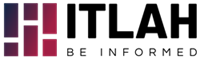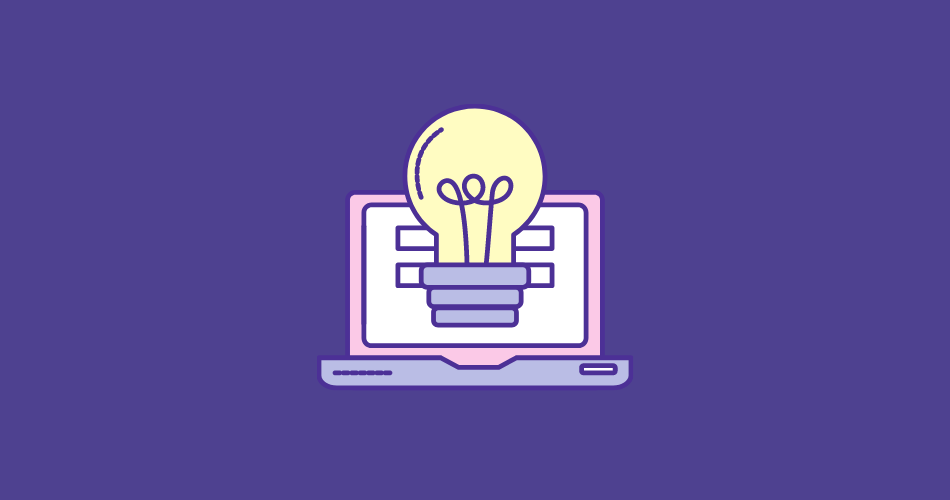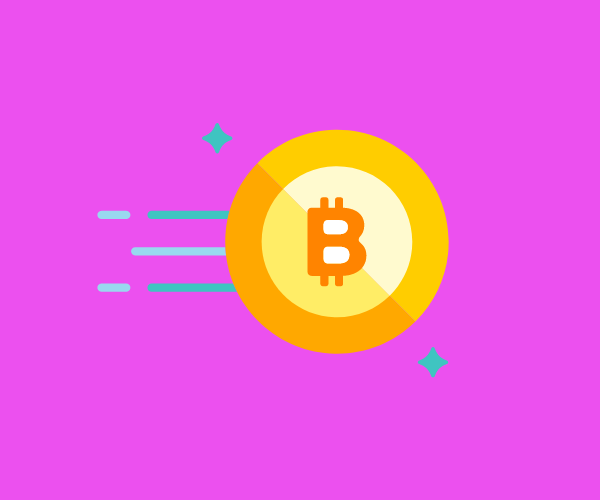An IT team is the lifeblood of your business it’s essential to so many different areas of your business, that when they run into problems your whole business will be affected. That’s why IT Team is so valuable to businesses today.
You can also outsource it to well reputed IT services providers. By outsourcing your IT needs you’ll have experienced, highly trained IT professionals for when you need them.
This means they can even work with your own in-house team or designated IT person, as well. This is great news for smaller businesses who don’t have the time or funds available to expand or even set-up their own IT team. Because it means you can still get the support and assistance of trained professionals when you need it.
Let’s say you suddenly have an influx of customers and it puts more pressure on your website that in turn causes some problems that you simply can’t fix. Then you can call your outsourced IT company to help you and once the jobs done that’s it.
There are many benefits to outsourcing your IT needs to IT services provider and all businesses regardless of the industry they work in can benefit from utilising their services. However, even if you do plan to outsource your IT needs to a professional group, you can still keep yourself up to date and develop your own digital skillset.
IT Tricks To Know
As a business owner or manager, you’ll have a lot of responsibilities which is another great reason to outsource your IT needs to a professional group. But that doesn’t mean you can’t build and develop your own skillset at the same time.
Don’t worry you don’t need to know how to do everything but these little tricks can help you in a pinch or at the very least help you speed up some basic tasks.
1. Quick Edit Mode
Quick Edit Mode is a great tool to use and there is a lot you can do from it. To enable Quick Edit Mode simply right-click the title-bar and select properties. From the command prompt properties menu, you should see the Quick Edit Mode tab.
Once Quick Edit Mode is activated you can make things like copying and pasting much easier. But before you shut down the command prompt properties menu take a look through the other menus because there are some other handy hidden secrets that could be useful. You can change fonts, adjust the screen buffer size, modify colours and much more.
2. The Run Dialog Box
The run dialog box is another useful feature anyone can make use of, the run dialog box allows you to quickly open files, launch admin tools and much more. To access the run dialog box simply press the “windows key” and the “R” which will open the dialog box.
Once the dialog box is opened you can utilise a number of shortcuts to move around programs more quickly and launch admin tools. There are a wide variety of different shortcuts you can use but some of the most useful and “need to know” shortcuts are:
- Services.msc – This shortcut launches the Services Applet
- Compmgmt.msc – This shortcut launches the Computer Management portal
- Secpol.msc – This shortcut launches the Security Policy editor
- Dsa.msc – This launches the Active Directory
- Taskmgr – This launches the Task Manager menu
- Osk – This launches the onscreen keyboard
- Appwiz.cpl – This allows you to quickly access the add/ remove programs function
- Cleanmgr – This shortcut launches the disk clean-up utility
You can also create your own dialog box shortcuts/ run commands by simply right-clicking the file or program you want a shortcut for and then sending it to the desktop. The name the shortcut something short and easy to remember. From there open the run dialog box and select browse and click on the desktop shortcut you’ve created after this step you should be able to utilise the run dialog box to open any shortcuts you’ve created.
3. System Restore
If you’ve ever had a laptop or desktop computer that as simply crashed out on you then there is a good chance you already know about the system restore. But in case you don’t let’s go through it, shall we? Because there are a few things you likely don’t know about system restore even if you have used it before.
System restore can be found on your control panel in the system and security menu, you should also see an option to set-up a back-up. This is something you’ll want to do regularly to ensure you always have a date to restore your computer to.
Once you do this you’ll be able to run a system restore to restore your computer to a previous state. This can be very useful if your computer ever runs into any problems or issues that you don’t know how to fix. Although be warned system restores won’t always work and you will need to ensure you actually have spots to restore back to.
4. Running Programs As Others
Another useful trick that will certainly come in handy and save time is knowing how to run programs as other users or an administrator. This one is really simple all you need to do is press the shift key along with a right click of the mouse to bring up the options menu when selecting a program. On the menu, you’ll see the option to run programs as an administrator or another user.
It’s simple but can be a big timesaver, so make sure you remember it. So, that’s a few tricks to remember and share with your IT lead or in-house team. For the more complex help and support calling in IT professionals will always be your best option but that doesn’t mean you can’t learn a few tricks along the way does it?