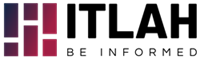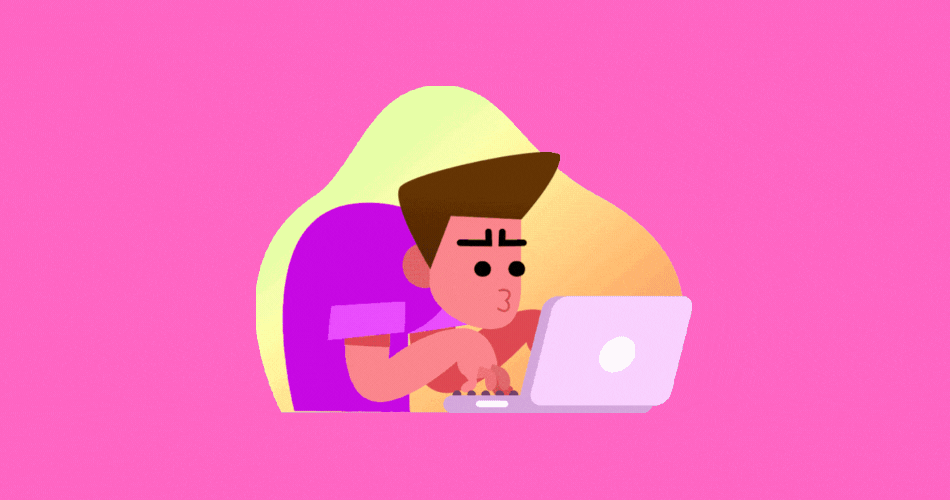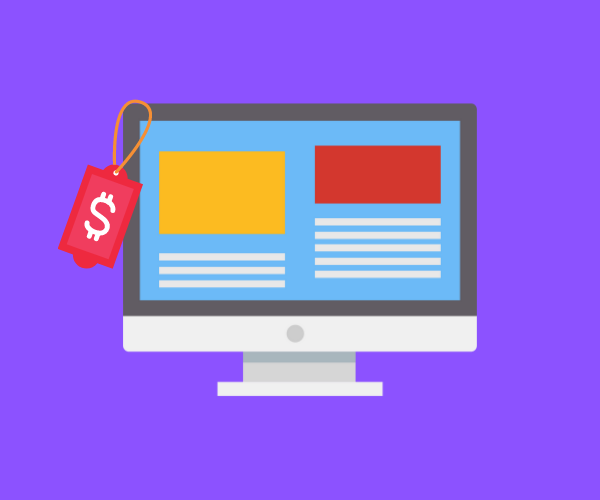Don’t you hate it when you computer starts to move slowly? I mean, looking at the blue circle icon going round and round isn’t fun, especially when you have splash out lots of money or you are working on something to meet the deadline.
I own a Mac for about 2 years and so far, I have yet to experience any problems (Unlike Microsoft which I have formatted twice during this period) but most people don’t have the budget to spend on a better computer, so if you are one of them, then read on as the following tips may help you in fixing a slow computer.
There are a couple of reasons that make your computer load slowly, and those are:
-
Spyware and Viruses
This is the number one culprit and the most common problem users are facing nowadays. If you like to download torrents or other illegal stuffs from unknown websites, you are likely to become a victim of spywares and computer viruses. Downloading antivirus can help you to solve the problem. Most of the antivirus programs offer a 30-day free trial, so you can try them before deciding whether to purchase them.
-
Junk items
If you have been using your computer for quite some time, you will definitely see some unwanted files such as cache files, cookies, and other unnecessary components that clog up your system. Most of the time users don’t even notice the existence of these files.
-
Unwanted applications and pop-ups
Programs and applications can also cause a computer to slow down. Check your system, and see if you have any applications that you forgot to uninstall. Disallowing auto pop-ups can also solve the problem.
Now that you know the reasons why a computer is not performing as fast as it should be, it’s time to learn how to improve the performance, or better, to its original state.
Here are a few tips to speed it up:
1 – Eliminate viruses
Once you have downloaded antivirus software, schedule an autoscan every week to prevent your computer from being infected. Look out for the warning sign when you want to download from an unknown source, read reviews of the websites that you are downloading from and if you can afford it, pay for a antivirus package as they can provide a detailed scan of your computer. If you have several family members in your house you can consider purchasing multiple users license as it’s cheaper comparing with an individual license.
2 – Delete temporary files using system settings
Temporary files are the files and folers which are temporary created whicle performing a specific task. And if there are alot of files created, this can slow down your system performance. So to improve your system performance once a month, clear up those temporary folders as you will not be needing them in the future.
To clear up those temporary files,
- Click the Start Button on the left side of your screen or press ‘Windows’ button and click on the system settings button
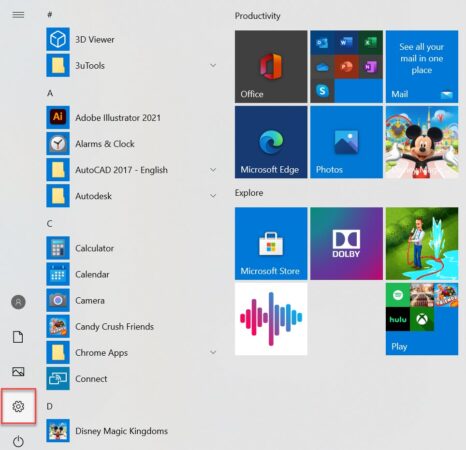
*Note: You can also go to the system settings directlty by using short key ‘Windows Button +I’.
- Now click on the ‘System’
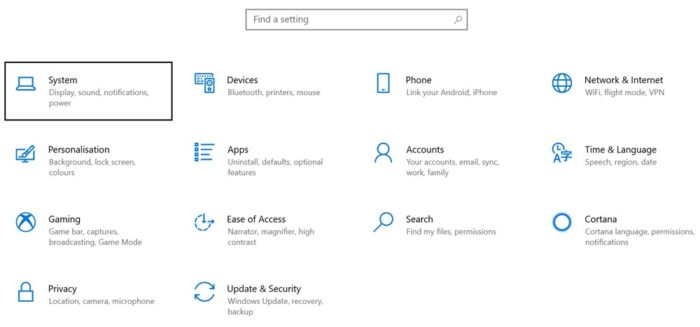
- A new window will be pop-up, click on the ‘Storage’ option
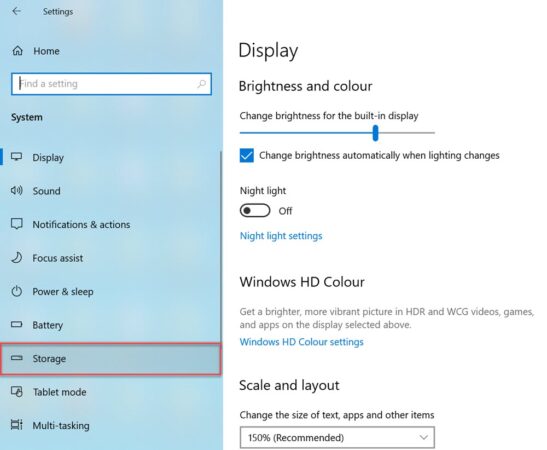
- After clicking on Storage system will start calculating files in the drive and show you the all files with their sizes. Now you need to click on ‘Temporary Files’
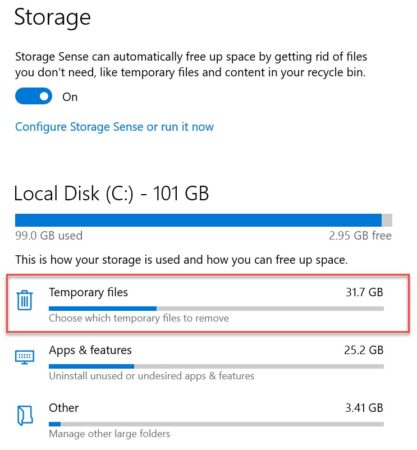
- Now you need to find and select the temporary file options only and press the ‘Remove files’ button to remove all the seleced temporary files.
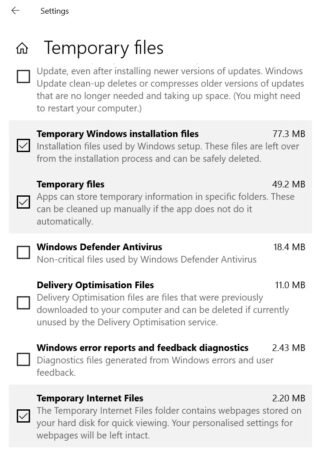
- That’s it…
3 – Uninstall
If you have files that you won’t use anymore, simply head to Control Panel, click Programs, and then click Programs and Features. Select a program, and then click Uninstall.
If the tips above can’t solve your problem, you might want to consider formatting your computer but make sure you backup your files before proceeding! Still not working? Then the only 2 options left are either upgrading your RAM or buying a new computer.